Programs for the tablet. How to install the program on android
If you have already managed to acquire such a miracle of modern electronics as a tablet PC or, speaking the national language, a tablet, you probably noticed that, by default, it has some programs that you will need to work. But this, as they say, is a necessary minimum. And how many all sorts of interesting games and applications are just waiting for you to install them and start to “use” (use)!
But you've never worked with the Android operating system before and don’t know which programs to install on your tablet? Well, that doesn't matter. Now we fill this gap. The applications for your tablet are most conveniently found and installed using the Android Market client, which should be included in the list of programs preinstalled on it. Only here is one condition. It doesn’t matter, through a modem, via Wi-Fi or using a high-speed cable connection, but your tablet should have Internet access.
First of all, register with Google, create a mailbox there, and you will have your account. Then you can use all Google services under your own "nickname" (nickname - nickname, nickname).
Why is it necessary to register with Google? Yes, because just this company today owns the rights to the Android OS, and one of its services - Android Market - this is the app store for tablets with this operating system. But here - not only paid programs. Quite a lot of interesting free (Free) and trial (light) versions can also be installed on your tablet with Android Market.
So, if you have the opportunity to access the Internet, you will probably understand right now how to download programs to your tablet. After all, this is a matter of several minutes.
Installing programs on a tablet with Android OS
How to install the program from the Android Market
- First of all, you need to add the newly created Google account to the list of your accounts on the tablet.
- Next, go to the Android Market and carefully study what the developers offer for your tablet. There are a lot of applications. You can test them by downloading trial versions, and then buy. And you can install free programs. This is at your discretion.
- When you make your choice, click on the icon of the application you like and go to the page with its description. Check out the information provided.
- In the upper corner of the page, on the right, you will see a blue button with the words “Download”. Click on it, and the application will install on your tablet automatically. You will be surprised: “Is that all?” Oddly enough, but that's all.
- It is really very simple.
- On the Android Market, there is less chance of catching some kind of malware on your tablet than on third-party sites.
- Programs installed from the Android Market will be updated automatically.
But if there is no way to access the Internet from a tablet? What to do in this case? How to install the program on a tablet?
Of course, the solution can always be found. Alternatively, use the method below.
How to install a program from a memory card
- The first thing you need to do is go to “Settings”, “Applications” (Application Settings) and check the box “Unknown Sources” (Unknown Sources).
- On another device, go to the Internet, find the program you need, download the file with the extension .apk and move it to the tablet’s memory card in any way convenient for you.
- Find this file in the file manager of the tablet and click on it. The application will install automatically. If a window pops up warning that the tablet, after installing this application, will become more vulnerable, agree with this. As you can see, nothing is too complicated.
If you have a USB cable, you can use another installation method.
How to install the program using a PC
- Search the Internet and download the InstallAPK program.
- Install it on your PC.
- Connect the tablet to the PC via a USB cable.
- Download the tablet app you need. As you probably already remembered, it should be with the extension .apk.
- Double click on the file you downloaded. If the defaults are set correctly, the computer will understand what needs to be done next. Or you will need to run the InstallAPK program through the “Open With” menu. In any case, the application installs on your tablet.
As you can see, all three methods of installing applications on an Android tablet are surprisingly simple. So, as a "user" (user), you certainly have nothing to complain about. Choose any, install everything that you like, and use it, to your health!
Microprocessor production does not stand still, and with it the tablet market is rapidly developing, delighting users with new opportunities. Modern tablet devices can easily cope with programs that were previously only possible with a desktop PC. All this became possible, first of all, thanks to the miniature, but at the same time powerful CPU. Everyone can download programs to the tablet today, for this you do not need to have special knowledge, experience, everything is quite simple. Android software is available both on Google Play and on alternative resources.
Application of Android software
Today, there are many useful applications for Android OS. Their purpose is so diverse, and the functions are so numerous that now the tablet has become the best portable assistant for people of various professions, with different hobbies and preferences. Programs are divided into categories, ranging from listening to music, and ending with complex applications for business, earnings, word processing, etc. If you also take into account that it is possible to connect a keyboard, mouse (and in some models even a TV) to a tablet, then this the device can rightly be called indispensable.
Main categories of Android software

Many users, seeing a huge amount of software for a portable platform, are a little lost. Android applications are divided into main categories, and each category already contains thousands of programs.
- Graphics;
- The Internet;
- Business;
- Browsers
- Calls
- Audio / video players;
- Antiviruses;
- Social networks;
- Planners.
Download software from Google Play
The list of programs here is quite wide, constantly growing. Applications are regularly updated, the possibility of reviews and comments is provided so that everyone can decide what is needed specifically for him. Some users have a desire to install themselves all the programs that exist, however, this is impossible, since each tablet has limitations in terms of memory. Everyone must decide what he needs in the first place, setting priorities in terms of program selection.
Create a Google Account
Google Play is a great opportunity in terms of searching for programs, but to access the resource you must first register. The registration process should not seem complicated or incomprehensible. Everything consists of several stages. First go to your tablet’s settings.
Please note that if you previously registered with the Google system, then you should not do this again; you need to remember the username / password, and log in!
Going to Settings, click “Accounts and sync”, and then “Add”. Provide Google with the data that is required (as a rule, you need to enter an e-mail, first name, last name, password, country, phone; Google does not request any special confidential data).
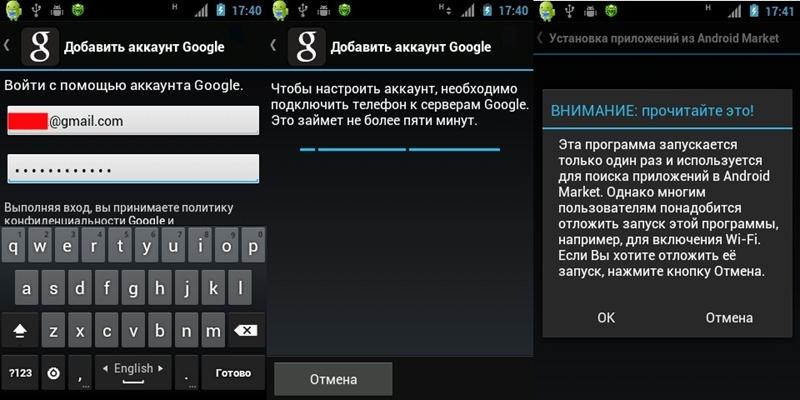
Add account, login
After you create an account, you will have at your disposal any Google services, including Google Play, which allows you to download programs. By the way, you will also have access to other useful services, for example, Google Drive (storing your files on Google servers); you can get full access to YouTube (the ability to comment on videos, like, create playlists, and most importantly, upload your own videos).
Installation principle on Google Play
Google Play contains hundreds of thousands of applications, however, they are all installed according to a single principle: go to the page of the selected program, click "Install", then the page will open where it says, paid program, or free; list of "permissions"; it also contains a list of your Android-compatible devices; button for final confirmation of installation.
The search here is similar to the Google search engine. Everything is divided into categories, for example: "Communication", "For study", "Personalization", "Best of 2014", "Recommended", "The most necessary", etc.

How to act in the Play Market?
Overview of interesting applications
Everyone knows that with prolonged use on the tablet, your eyes get tired. There is an exit! The application that controls the blue light of the screen is called the Blue Light Filter. It is absolutely free, easy to manage. Here, the color spectrum is automatically adjusted, and thus the most acceptable screen illumination is achieved. Download: http://vk.cc/3dDjCK.

The Battery application will become an indispensable assistant for owners of cheap tablets with a weak battery, who must have encountered a problem when the battery is discharged at the most inopportune moment. Here you can find out the most accurate percentage of charge; she knows how to make calculations (for example, is there enough charge to watch a movie / play a game). The program is easy to manage, completely free, compatible with any Android-devices. Download: http://vk.cc/1TxVjv.

When downloading applications, do not forget about which module you accessed the Internet through! Do not forget to look at the size of the file that you intend to install, otherwise it may result in unplanned expenses for you.
Keep in mind that 3G-Internet is extremely expensive at the moment, and if the program size is, for example, 200 MB, then it is better to download it at home via Wi-Fi!
Wi-Fi is distinguished by its free, and 3G - mobility. Wi-Fi can be used at home, downloading an unlimited amount of data, and 3G is more suitable for travelers.
Download from alternative sources
If for some reason you do not like Google Play, and you are wondering if there are alternatives, then you can use any of the following resources on software for the popular mobile OS.
- http://top-android.org/programs/;
- http://androidone.ru/aplications.html;
- http://android-corp.ru;
- http://androidbest.ru/programs/;
- http://android-core.net/soft/;
- http://prodroiders.com/programmy.
Programs are downloaded as follows: first go to the page with the application you selected, then find the link (or button) for downloading the apk file there, click on it. The file will be downloaded where you specify (often it is immediately placed in the “Downloads” folder). Find it on the tablet, run it by a single tap. Click "Install", after the process is completed, a shortcut will appear in the list of applications (the list of applications in Android is called from the desktop, you need to press a small button with squares, as a rule, it is located at the top right). The application is launched by a single click on its shortcut.

Transfer apk files via USB
All Android program files have the extension “apk”. It may happen that the user does not have Internet access on the tablet, and therefore he is forced to use his desktop PC to transfer “apk” downloaded through the computer. So, if you decide to use this method, then, first of all, activate the item "USB debugging", and then connect the tablet device and the PC with a USB cable. By clicking on the USB icon (on the right), you will see a window that appears, and there will be a large button to turn on the USB drive. Click it, and on your desktop PC you will then see a new disk that will appear in Explorer just like your other disks. Go to this drive and use the standard set of copy / paste commands to place the “apk” file you need there.

USB Debugging Activation
Useful Android applications
How to copy an application from a computer to a smartphone and install it? Do I have to go to Google Play (Market)? The answers to these questions are in our article.
What should I do if there is very little traffic on the mobile Internet, but I urgently need to download and install the application on a mobile device with Android OS? It would probably be nice to download a program or game to a regular personal computer, and then just copy it to a smartphone and launch there.
We will provide some convenient ways to install applications on Android from a computer
We will provide a couple of convenient ways to install applications on Android from a computer.
Method 1. Get everything down
After you download this convenient utility to your PC, you will have an enviable opportunity to install applications on Android devices directly from your computer. This software is perfectly combined with Windows XP, Vista, 7 and 8.
All that is needed is to run the program and connect the phone or tablet via USB. In the smartphone’s settings menu, we enter the “Security” section (“Applications” for older versions of the OS), where we put a tick in front of “Unknown sources”.
In English: Settings - Application Settings (Security) - Unknown Sources.
Next, double-click on the * .apk file previously downloaded to the computer, after which the installation will be completed.
If even after this the installation did not happen, go to the smartphone’s settings, select “For Developers” and check the box “USB Debugging”.
For the program to work, sometimes it may be necessary to install special drivers, which you can download for free from the developer's site.
By the way, you can download the application for Android, which a priori comes with such an extension, not only on the Google Market. Popular games and programs for smartphones based on the above OSes can be found on our website.
The only drawback is that this program does not work with all phone models. And if your device turned out to be in a small number of such unlucky smartphones, then you will use another method that reveals how to install programs from your computer on Android.
Method 2. Installing the application through the built-in browser
In order for method number three to function, we need to install a file manager. We choose ES Explorer, but you can install any other.
Why do we say “to work the next way”? Due to the fact that for continuous use this method is too long and inconvenient, and by installing the proposed application, everything will be done in a few clicks.
So, we connect the device to the computer and copy the apk file to the root of the memory card. Next, disconnect the cord, start the browser and enter content: //com.android.htmlfileprovider/sdcard/ApplicationName.apk or
file: ///sdcard/ ApplicationName.apk (depending on the version of your OS).
Method 3. Work for ES Explorer
For this method, we need a useful program. This is a file manager that allows you to view all the folders located on your smartphone or tablet. But the main thing is that it can be used to copy or move files from the device’s memory to an SD card and vice versa, as well as install games and programs on an Android tablet or smartphone.
The algorithm of actions is as follows:
1. install the ES Explorer program on the smartphone;
2. connect the smartphone to the PC and copy the desired apk-file to the smartphone’s memory from the computer;
3. disconnect the device from the computer and launch ES Explorer in the smartphone itself, find the apk-file and double-click on it to install the program.
Method 4. Gmail not only receives mail
This is a very convenient and original way to install the program on Android, which only a few users know about, but, judging by its complexity, it can be said to be disgracefully easy.
So, we send the message to our gmail-mail, attaching the apk-file to the letter. Opening it through the Gmail application, we see that the Install button appeared opposite the attached file (the application automatically detects the file).
By clicking on the button, you download and install the application.
Important
Note that if you do not install applications from GooglePlay, the window “Installation is blocked” will appear on the smartphone screen.
The fact is that for security reasons, it is forbidden to install applications from unknown sources on the device. In this case, we do the same as at the beginning of the first method.
We select: Settings - Personal (Security) - Unknown sources. After that, such an operation as installing the game on Android from a computer or other methods will become quite available.
Also, do not forget: so that when the smartphone is connected to the computer, the latter has access to the smartphone’s memory, open the shutter on the phone, click on “USB connection established”, where you need to click “Turn on USB storage”.
As you can see, the first method will be the easiest, but due to the fact that the program does not work on many computers and there are compatibility problems, it is not suitable for many users.
The second method will be universal, but very inconvenient.
The third method is suitable for any device, but here you can not do without the previous one. The latter method seems to have no shortcomings, but it will be useless if there is no Internet connection.
In this publication, I would like to continue the series of articles for those who recently purchased a tablet based on the Android mobile operating system. Today I’ll talk about how to install programs on my gadget.
As you remember, in my previous publications I talked about the necessary programs for Android and about the best programs for Android. After the publication of these articles, I received a large number of letters asking me to tell: how to install programs on Android. In view of the fact that this question is really very relevant and interesting, since Samsung-made tablets are the most popular today and occupy the first place in sales of all gadgets in the world, I will gladly talk about installing programs.
So, there are 2 ways to install applications on Android: through the standard Play Store application or using the installation file. Let's consider both methods in more detail.

How to install the program on Android via the Internet
If you have free access to the Internet, there is a high data transfer rate and a large traffic limit, then this method is the easiest and does not require any extra actions. Just start the Play Store application and you will see a wide range of different programs that can be installed in one click.
In order to install a specific program - at the top of the Play Store application there is a magnifying glass icon, click on it and enter the name of the application that you want to install. After that, in the search results you will be offered this application: select it and click on the “Install” button at the top. After that, the installation file will be downloaded to your device and installed immediately.
If you don’t know which programs to install, then click on the “Applications” button in the Play Store, where all applications are divided into categories, in each of which you can find an interesting and useful application. Installation is carried out in the same way as described above.
In order to see the status of the installed program, lower the top curtain down, there the informer displays the current state: percentage of load or installation status. There you can immediately launch the installed application.

How to install the program on Android from a computer
Another way to install programs on the Android tablet is to download them from a computer. This installation method is suitable for those who do not have free access to the Internet on the gadget. The method is that you download the installation file of the program on the PC and connect your device to it in order to copy the file to the device’s memory or to the memory card. Also, this type of installation significantly expands the list of programs whose versions are not in the Play Store.
In order to install the program, as has just been said, an installation file is needed. The installation files of programs for Androd have the extension * apk. You can find the widest range of programs on Android on the w3bsit3-dns.com website. After downloading the installation file, with a resolution of * apk, copy it to the device’s memory, anywhere, preferably in a separate folder, which we recommend allocating for the installation files so as not to clog the memory card. Next, go to: Settings \u003d\u003e Applications, and check the box next to “Unknown sources”, thereby allowing the installation of applications received outside the Market. Then, using the file manager program, go to the memory card and run the copied installation file. After installing the application, the installation file can be deleted.
If you have any questions, I will be happy to answer them.
If you suddenly, for whatever reason, have a question about how to install any application on the tablet, then here, from this instruction, you will learn how to install the program on your tablet on the tablet.
We will install the application on the tablet using the special software Play Market.
And so, to start searching and installing programs, you need to open the Play market application on your tablet.
Please note: if you are not registered in the play store application, then you will not be able to use this application.
If you do not know how to register in the play market application, then you can read the instructions on how to
After you launch the play market program, the main page of the play market will open on your tablet in which you will need to search for the program you need.
And so in the upper right corner of your tablet, you will need to click on a special button in the form of a magnifying glass “Search” picture.

When you click on the “Search” button, on the right side of your tablet, you will need to enter the name of the program you need.
For example, I will show you how to download the Es Explorer program, with this program you can easily open a flash drive on your tablet, as well as be able to work with your folders and much more.
And so, in the special search box, enter the name of the program Es Explorer and click on the "Search" button on your keyboard.
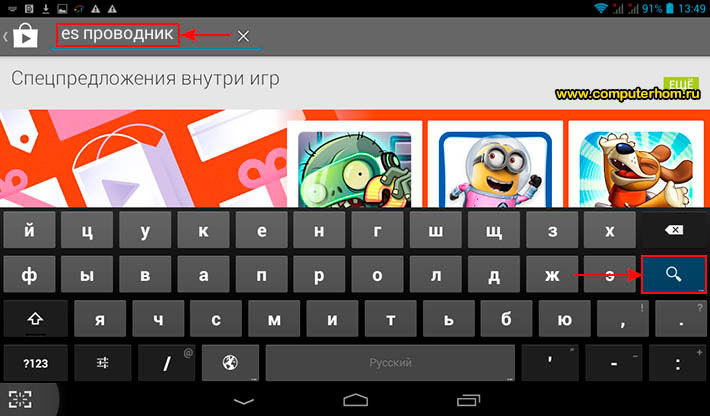
When you click on the “Search” button, a page with the result of the applications found will open on your tablet, where you will see the Es Explorer program found.
To continue and install the program es explorer, you need to click on the found program Es explorer.
When you click on the “Accept” button, the process of downloading the program es explorer will start on your computer, after the download process is completed, the program will automatically begin the installation on your tablet.
After the program es Explorer is installed on your tablet, you will see the "Open" button on the page of this program.
You can open the installed application by clicking on the "Open" button, as well as on the desktop of your tablet.
After installing any software, the program shortcut will be displayed on the desktop of your tablet.
To exit the play market application, you will need to click on a special button in the form of an up arrow.
This is the simple way to install applications in the play market.






